Move a button from one tab to another
How To: Move a button from one tab to another
Problem:
"I would like to move the 'Add Task' button from the 'Add' tab to the main Contact Form"
Solution:
The only way this customisation can be done is to hide the standard button and make a copy of it on the Contact tab. Fortunately, the Ribbon Workbench makes this very straight forwards.
1. Install the Ribbon Workbench and add the Contact entity to a new solution
2. Open the Ribbon Workbench and load the solution.
3. Select the 'Contact' entity and the 'Form' Ribbon.
4. Click on the 'Add' tab
5. Left-Click on the 'Task' button and select 'Customise Button'
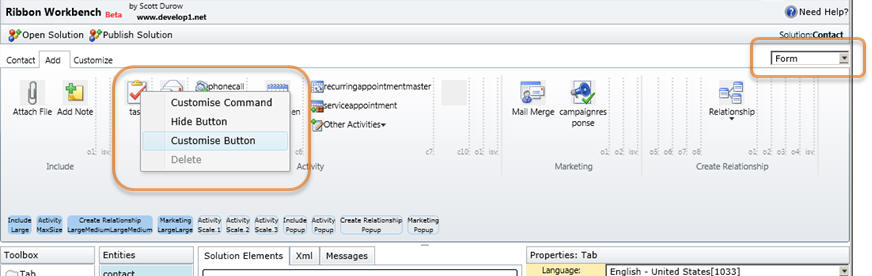
6. Drag the task button onto the 'Contact' tab

7. You will recieve a message informing you that the old button has been hidden and a copy has been created for you.
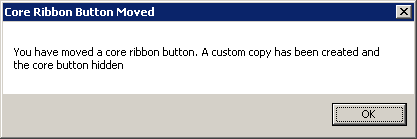
8. On the 'Contact' tab you will see the new button, and it can be dragged to another location if needed.
9. In the 'Solution Elements' you will see the 'Hide Action' and the Custom Button. To reverse the move, you can simply use the 'Left-Click' menu to Un-Hide and 'Un-Customise' the button copy.
10. Publish the Solution, and you will see the Add Task button now on the main Contact Tab
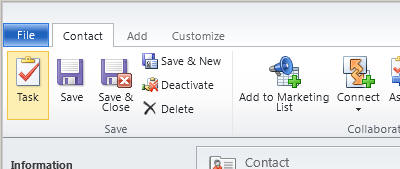
Note: You must be using at least version 1.0.0.275 for this to work correctly.
